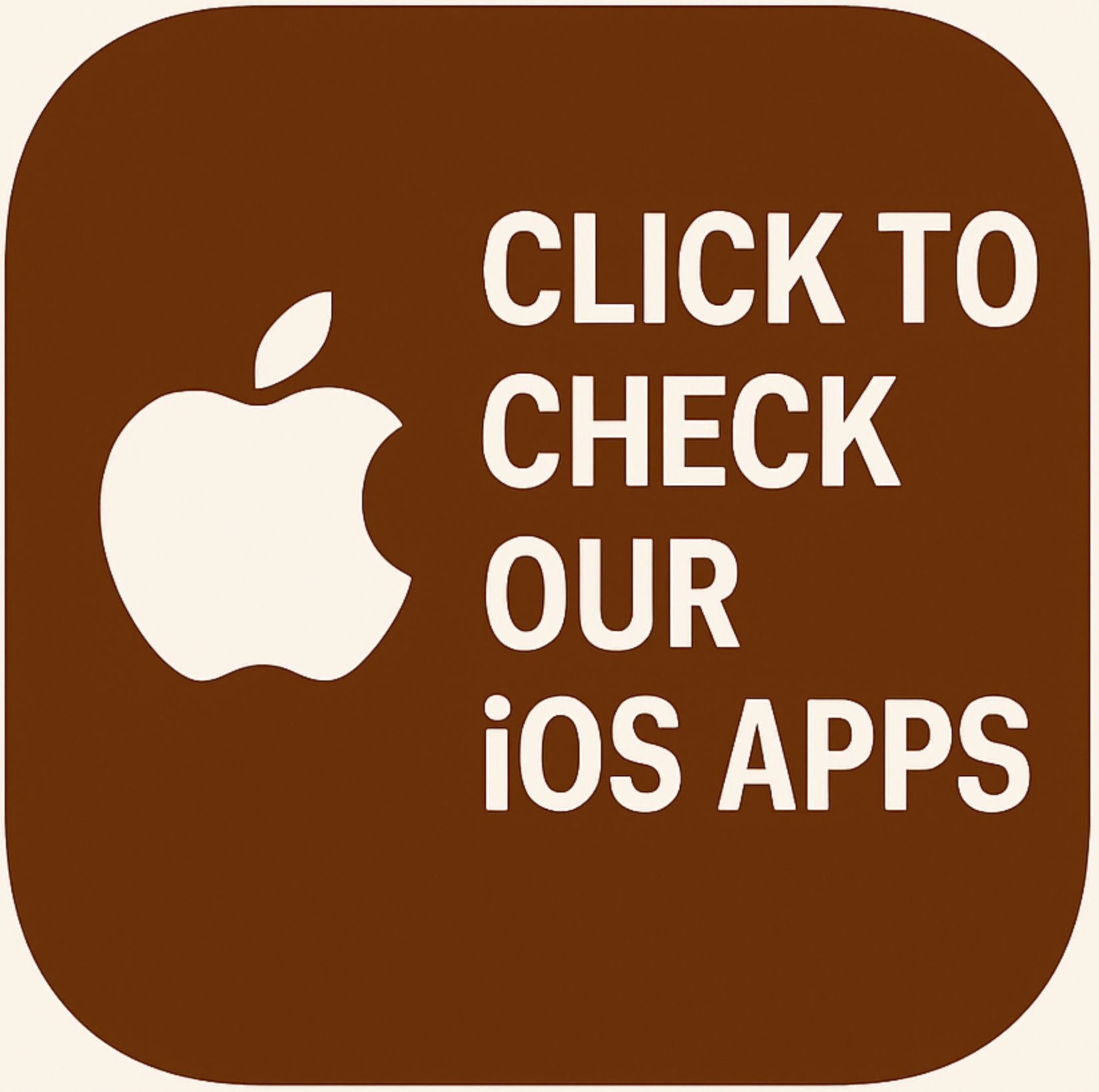Mastering TensorFlow: Using TensorBoard, Callbacks, and Model Saving in Keras Mastering TensorFlow: Using TensorBoard, Callbacks, and Model Saving in Keras TensorFlow and Keras provide powerful tools for building, training, and evaluating deep learning models. In this blog post, we will explore three essential techniques: Using TensorBoard for visualization Utilizing callbacks to enhance model training Saving and restoring models Using TensorBoard for Visualization TensorBoard is an interactive visualization tool that helps you understand your model’s training dynamics. It allows you to view learning curves, compare metrics between multiple runs, and analyze training statistics. Installation !pip install -q -U tensorflow tensorboard-plugin-profile Setting Up Logging Directory We need a directory to save our logs. This directory will contain event files that TensorBoard reads to visualize the training process. from pathlib import Path from time import strftime def get_run_logdir(root_logdir="my_logs"): return Path(root_logdir) / strftime("run_%Y_%m_%d_%H_%M_%S") run_logdir = get_run_logdir() Saving and Restoring a Model Keras allows you to save the entire model (architecture, weights, and training configuration) to a single file or a folder. Saving a Model model.save("my_keras_model", save_format="tf") Loading a Model model = tf.keras.models.load_model("my_keras_model") Saving Weights Only model.save_weights("my_weights.h5") model.load_weights("my_weights.h5") Using Callbacks Callbacks in Keras allow you to perform actions at various stages of training (e.g., saving checkpoints, early stopping). ModelCheckpoint Save the model at regular intervals. checkpoint_cb = tf.keras.callbacks.ModelCheckpoint("my_checkpoints.weights.h5", save_weights_only=True) EarlyStopping Stop training when a monitored metric has stopped improving. early_stopping_cb = tf.keras.callbacks.EarlyStopping(patience=10, restore_best_weights=True) TensorBoard Callback Log data for TensorBoard. tensorboard_cb = tf.keras.callbacks.TensorBoard(log_dir=run_logdir, profile_batch=(100, 200)) Full Code with Techniques Applied Here is the full code incorporating all the techniques discussed: # Install TensorFlow and TensorBoard plugin !pip install -q -U tensorflow tensorboard-plugin-profile # Import necessary libraries import tensorflow as tf import matplotlib.pyplot as plt import pandas as pd from pathlib import Path from time import strftime # Load Fashion MNIST dataset fashion_mnist = tf.keras.datasets.fashion_mnist (X_train_full, y_train_full), (X_test, y_test) = fashion_mnist.load_data() # Split data into training, validation, and test sets X_train, y_train = X_train_full[:-5000], y_train_full[:-5000] X_valid, y_valid = X_train_full[-5000:], y_train_full[-5000:] # Scale pixel values to the 0-1 range X_train, X_valid, X_test = X_train / 255.0, X_valid / 255.0, X_test / 255.0 # Class names for Fashion MNIST class_names = ["T-shirt/top", "Trouser", "Pullover", "Dress", "Coat", "Sandal", "Shirt", "Sneaker", "Bag", "Ankle boot"] # Display the first few images and labels plt.figure(figsize=(10,10)) for i in range(25): plt.subplot(5, 5, i + 1) plt.xticks([]) plt.yticks([]) plt.grid(False) plt.imshow(X_train[i], cmap=plt.cm.binary) plt.xlabel(class_names[y_train[i]]) plt.show() # Set random seed for reproducibility tf.random.set_seed(42) # Build the model model = tf.keras.Sequential([ tf.keras.layers.Flatten(input_shape=[28, 28]), tf.keras.layers.Dense(300, activation="relu"), tf.keras.layers.Dense(100, activation="relu"), tf.keras.layers.Dense(10, activation="softmax") ]) # Compile the model model.compile(loss="sparse_categorical_crossentropy", optimizer="sgd", metrics=["accuracy"]) # Define log directory for TensorBoard def get_run_logdir(root_logdir="my_logs"): return Path(root_logdir) / strftime("run_%Y_%m_%d_%H_%M_%S") run_logdir = get_run_logdir() # Define callbacks checkpoint_cb = tf.keras.callbacks.ModelCheckpoint("my_checkpoints.weights.h5", save_weights_only=True) early_stopping_cb = tf.keras.callbacks.EarlyStopping(patience=10, restore_best_weights=True) tensorboard_cb = tf.keras.callbacks.TensorBoard(log_dir=run_logdir, profile_batch=(100, 200)) # Train the model with callbacks history = model.fit(X_train, y_train, epochs=30, validation_data=(X_valid, y_valid), callbacks=[checkpoint_cb, early_stopping_cb, tensorboard_cb]) # Start TensorBoard (run…